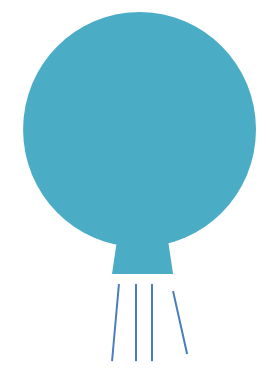I conducted an online lecture this morning using Google Meet for the students who had to stay home due to the Leave of Absence mandated by the Ministry since they had recently returned from another country during this period of the Covid-19 pandemic. I feel the need to document this as things might become bad enough that schools have to close, so it serves as a place where fellow teachers can pick up some tips on how to manage this.
The G Suite account that I used is that of my school’s, not MOE’s, because it allows me to record the session in case I need to show the session to students who did not “turn up” for the Meet. I am the G Suite admin for the school so I changed the setting to allow Google Meets to be recorded. After the session, the recorded Meet is automatically found in a G Drive folder after it has been processed in the backend. ICON’s Google Meet (part of MOE’s Google Suite service) does not allow recording.
My hardware setup is simple: just my laptop to capture my face and control the Google Meet UI and a second screen with which to show my slides. I also entered the Meet as another participant using my mobile phone as I wanted to see what my students would see for added assurance.
Google Meet is very user-friendly, with a minimalist and intuitive design that one can expect from Google (after all, that was what made it the preferred search engine in the early days of the internet). All we needed to do was to sign in to https://meet.google.com/ and start a session. You can also schedule a session on Google Calendar.
When a Meet is created, a URL is generated, which you can communicate to your students via text message or email, or through a system announcement.
When students log in, be sure to ask them to switch off their video and mute their voices so as not to cause any interference.
Note that what is shown in the presenter’s screen in Meet using the front camera of a laptop is laterally inverted as presenters generally want to see themselves as though they are looking at a mirror. So if you were to write things on a whiteboard or piece of paper, you will not be able to read the writing through your screen. However, rest assured that students can still read the writing if they are looking at you through the feed from your laptop’s front camera.
Instead, what I did was to toggle between showing my face on the camera and projecting a window or a screen.

For today’s Meet, I projected a window where my Powerpoint slides was on but did not go into slide mode (which will take up both my screens) as I wanted to be able to see the Google Meet UI at all times in order to know if anyone asked questions or raised an issue using the Chat function. This backchannel was very good as students could immediately tell me if they could see or hear me. I wanted them to be able to ask questions through that but nobody did, unfortunately.
A few times, I toggled to use the camera. Once, it was to show a simple physics demonstration which I felt added some badly needed variety.
For future sessions, I intend to project a single window with Chrome is so that I can project the slides using Google Slides in an extended mode. This will also allow me to switch to an online video with ease instead of selecting the window via the Google Meet UI, which might throw up too many options if one has many windows open (which I tend to do). I also intend to use Nearpod to gather some responses from the students.